How to Fix the Problem Steam does not detect or recognise Logitech g29 or any version on a Pc for any games not showing the wheel option in-game?
How to Fix Steam No Controller Attached, Steam Not Detecting Controller on Windows, STEAM doesn't detect the Logitech wheel G929 PC Any version, 5-minute fix for Not detected in Games - Forza Horizon/wheel Not Recognised, How to Get Steam Games to Recognise Your Logitech G929, 100% Working Fix for Logitech G29 Not Detected, Fixing Steam's Problem With Controller Not Detecting, Forza Horizon 4 In-Game does not show the wheel option problem fixed.
Step by step explain, Solve and fix the Problem Steam does not detect or
recognise Logitech g29 or any version on a Pc for any games not showing the
wheel option in-game.
How to connect Logitech G29 to a PC?
Download Logitech Ghub:
https://www.logitechg.com/en-us/innovation/g-hub.html
- Go to the download page for the Logitech G Hub:
Navigate to the Logitech website's G Hub download page. Use your
favourite search engine to look for "Logitech G Hub" to reach
this page.
- Download the Software:
- Run the Installer:
- Follow Installation Instructions:
On your computer, install Logitech G Hub by
following the on-screen instructions. This usually entails selecting an
installation location, accepting the terms and conditions, and confirming
the installation.
- Connect Logitech Devices:
If you haven't already, connect your
computer to your Logitech gaming accessories, including a keyboard, mouse,
and headset. Logitech gaming devices are intended to be compatible with
Logitech G Hub.
- Launch Logitech G Hub:
After installation is finished, open Logitech G Hub. It should be
available in the Applications folder on macOS or the Start menu on
Windows.
- Log in or Create an Account:
You could be prompted by Logitech G Hub to
sign in with an existing Logitech account or to create a new one. You may
need to take this step in order to sync your settings across numerous
devices or to access extra services.
- Explore and Customize:
You may change the settings for your Logitech devices by navigating
the Logitech G Hub interface after logging in. This might entail changing
the sensitivity settings, button assignments, lighting effects, and
more.
How to Fix the Problem Steam does not detect or recognise Logitech g29 or any version on a PC for any games not showing the wheel option in-game?
💢Step 1 Close Logitech Ghub:
Close the Logitech Ghub App running in the background.
Go to task manager Background processes right-click the Guhub press
end task.
(or)
look at right bottom of
the window right-click the Logitech G hub symbol and press quit to close
the app.
💢Step 2 Delete Logitech G29 Device:
🔻Go to the Control Panel
➡Press Hardware and Sound
➡Click Devices and Printers
Right-click your Driving Wheel Device and press Remove
device.
(your driving Wheel shows like a joystick)
💢Step 3 Delete Logitech G29 Data:
press window button
Search Registry Editor and Open
(Go to these files)
🔻HKEY_CURRENT_USER
➡SYSTEM
➡CURRENT CONTROL SET
➡CONTROL
➡MEDIA PROPERTIES
➡PRIVATE PROPERTIES
➡JOYSTICK
➡OEM
Press each VID file, Which VID file Shows your driving wheel name on the
right top.
Then right-click the VID file and press Delete.
💢Step 4 Off/On Unplug/plug:
Off And On Your Logitech G29 or Your Driving wheel Power Switch and
Unplug And Plug Your Logitech G29 or Your Driving wheel USB Cable
💢Step 5 Open Ghub & Play:
Open the control panel this time your Driving wheel shows like CPU model
in an unspecified folder
now it's working, then open the Logitech Ghub app and Play The Steam
Games.
Logitech G29:
In terms of gaming accessories, the Logitech G29 is a model of accuracy
and immersive performance; it was designed with the express purpose of
taking driving simulation to new levels. This racing wheel is expertly
made, combining ergonomic design and state-of-the-art technology to create
a beautiful blend of form and function.
The G29's appearance, which includes a
leather-wrapped steering wheel with hand-stitched details, is evidence of
Logitech's dedication to refinement. This guarantees a tactile elegance
and gives you a solid grip for those long gaming sessions. The wheel's
brushed metal accents along the spokes accentuate its high-end appearance,
and its whisper-quiet functioning is made possible by a responsive helical
gearing system.
The G29's engineering is characterised by precision, which is best shown
by its dual-motor force feedback system. With an unmatched degree of
realism, this cutting-edge technology provides a subtle sensation of road
roughness, tyre grip, and vehicle weight. As a result, users are able to
feel every minute detail of the virtual driving experience, beyond the
limits of traditional gaming and experiencing heightened sensory
immersion.
The G29 embraces universality by working with
a variety of game platforms, such as PC and PlayStation, increasing its
use and guaranteeing a large user base. The pedals' use of HallEffect
AccuRate Technology enhances the driving experience by providing a
responsiveness that closely resembles the complexities of actual pedal
control.
The G29's functionality goes beyond the sense of
touch, as it has an extensive selection of buttons, dials, and a sensitive
directional pad. With the use of these controllers, players may change
settings, personalise the driving environment, and explore in-game menus
with an unprecedented level of convenience.
To put it simply, the Logitech G29 is the perfect
example of technology and design coming together to provide gamers with
the best driving simulation tool available. The G29 goes above the norm,
taking virtual racing experiences to new heights of authenticity and pure
adrenaline. It is capable of handling hairpin corners and fast-paced
pursuits.


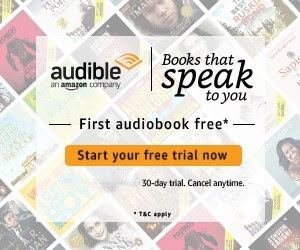
0 Comments